Where Fusion Stores Your Finished Web Site
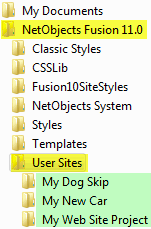
NetObjects Fusion stores all of the information it needs to built a web site in separate folders within a folder called User Sites. The User Sites folder contains all of the Web Site Projects that you have made with the Fusion product. Each group of web site project files will be in separate folders grouped by the name of the project within the User Sites folder.
When you created a new web site project in NetObjects Fusion the first thing you did was to Name your new project. The name you gave to your project when you started it is the name that Fusion uses for the folder that contain all of the information the program needs to build your web site. For example: if you have made three web site projects so far using NetObjects Fusion and you called them "My Dog Skip" "My New Car" and "My Web Site Project" you will find three folders under the User Sites folder with these three names.
The location of these folders from NetObjects Fusion 11 and above will be in your My Documents folder within a folder called NetObjects Fusion 11.0. Versions of NetObjects Fusion earlier than Version 11 will have these folders located with the default install of the product. The default install location for early products will be C:\Program Files\NetObjects\NetObjects Fusion xx.x (where xx.x is the actual version number of the installed product). Very early versions of the Netobjects Fusion product will be installed directly at the root of the primary system drive C:\NetObjects Fusion x (where x is the actual version number of the product).
Inside of each of your named NetObjects Fusion project folders is where Fusion keeps your project data file (your .nod file which will be the same name as the folder it is in). Inside each project folder will be other folders that contain the information that Fusion needs to construct your web site pages. Also in each of these folders will be your actual completed web site coding and all images and objects used on your web site.
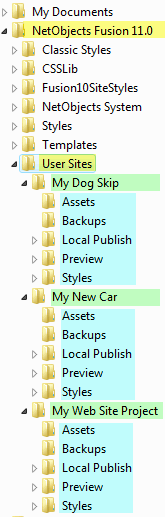
The Assets folder contains all images and other objects used on the web site project that the folder resides under. So in our example, the My Dog Skip folder contains an Assets folder that has all of the images and other objects used on the My Dog Skip web site. The other site project folders also have Asset folders and these contain the images and objects necessary to build those web sites. This is the Assets folder you see in NetObjects Fusion when you add an image to a web page as the Assets Tab.
The Backups/Autosaves folder contains backup copies of your NetObjects Objects Data (your NOD file). Every time you close NetObjects Fusion a backup copy of your web site is stored in this folder automatically. *Note: From version 12 on the backup folder is called Autosaves. You can set the number of backups kept, rename the folder, and change the folder location on the Site Settings properties palette
The Local Publish folder IS YOUR WEB SITE. Everything within the Local Publish folder is required and used as your live web site. It is the finished coding, containing the HTML pages, images, graphics, scripts, and all other items used on your web site.
The Preview folder contains files that is used by NetObjects Fusion to show you the preview of your web site when you press the Preview Icon within the NetObjects Fusion product. This folder contains files that are used internally by Fusion and is NOT your web site.
The Styles folder contains the style that you are using on your web site project, usually only one style unless you have used more then one, then there will be a copy of each style you have used.
If you have run the re-optimize function on any of your site projects you will find a folder called Recovery in your site projects folders. Fusion will make a backup of your site project file and keep it in this folder before it runs the re-optimize function. Files that are written to this folder must be moved into your main project folder before they are opened and used.
Depending on what you have used to build your web sites such as 3rd party components, dynamic components such as forms handler, secure log in, etc. you may find additional folders which hold the information needed by Fusion to create the coding that these components generate.
|
Did you find this tutorial useful?
Do you want to keep this resource online?
Make a donation to keep gotFusion alive
This page was written by and is maintained by turtle
|
|