|
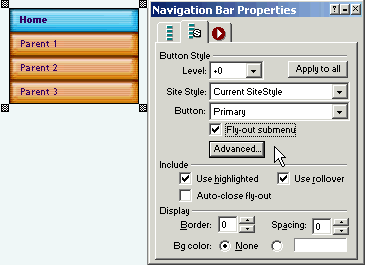 To create a Multi Level Fly-out Menu structure all you need to do is place a check in the box named Fly-out Sub menu. NetObjects Fusion will do all of the coding to create your multi level menu structure. To create a Multi Level Fly-out Menu structure all you need to do is place a check in the box named Fly-out Sub menu. NetObjects Fusion will do all of the coding to create your multi level menu structure.
If you wish the fly-out menus to automatically close when the mouse leaves the button place a check in the box auto-close fly-out
To set display and positioning options click the Advanced Button.
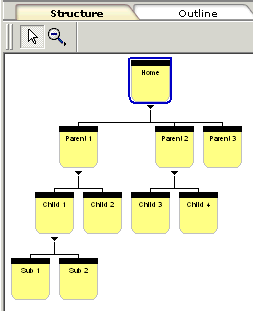 The structure of the fly-out menu will be exactly like the structure tree that you see in Site View. If you wish to have a different order to your menu structure all you need to do is to drag and drop your files in Site View into the tree structure that you want Fusion to use to create your menu. The structure of the fly-out menu will be exactly like the structure tree that you see in Site View. If you wish to have a different order to your menu structure all you need to do is to drag and drop your files in Site View into the tree structure that you want Fusion to use to create your menu.
If you have a page that you do not want to appear in the menu structure but you still want to have published so that you can link to it from within your web site, in Site View click on the page to highlight it and bring up the page properties palette for that page, then put a check in the box at the bottom of the palette that says Exclude from Navigation.
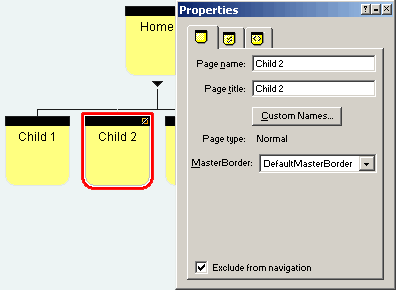 The page will now have a small red x at the right of the black bar running across the page icon and when you click on it it will have a red outline instead of the blue outline that the active pages have The page will now have a small red x at the right of the black bar running across the page icon and when you click on it it will have a red outline instead of the blue outline that the active pages have
You will still have this page as part of your web site but it will not appear in your menu structure, either the graphic buttons, the bread crumb, or the text menu.
Did you find this tutorial useful? Would like to view all of our tutorials and support pages?
Join the NetObjects Fusion Users Group Community
This page was written by and is maintained by turtle
|