Nav Bar Component Fly-Out Sub-Menus
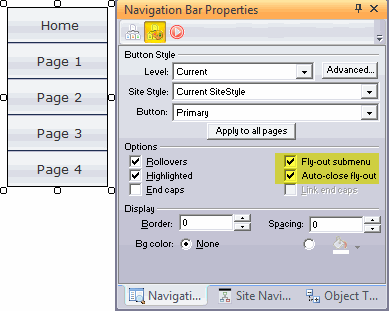 The NetObjects Fusion Nav Bar component will create scripted fly-out and drop down sub menus. This feature is enabled from the 2nd tab of the Navigation Bar properties palette. The NetObjects Fusion Nav Bar component will create scripted fly-out and drop down sub menus. This feature is enabled from the 2nd tab of the Navigation Bar properties palette.
By placing a check in the boxes marked Fly-out submenu this feature is turned on. If you wish the fly-out menu to close when the mouse leaves it, then check auto-close fly-out.
To configure the fly-out orientation you click on the advanced button 
Advanced Visual Style Settings
On the Advanced palette you can choose any button style installed in Fusion and whether you wish to use the buttons in the primary set or the secondary set of the style you select.
To set the fly-out submenus:
- Check the Include Fly-out Submenus check box.
- Select the level in the site tree to apply the flyout to.
Important: You can apply different styles of flyouts to different menu levels. So for each menu level you want to have a flyout on, you need to 1) select it, and 2) set the flyout options for it. If you have 3 flyout levels you will need to make 3 selections and 3 settings.
- Select the Fly-out Orientation (either vertical or horizontal).
- Select which direction the flyout opens and the style of fly-out you want to have.
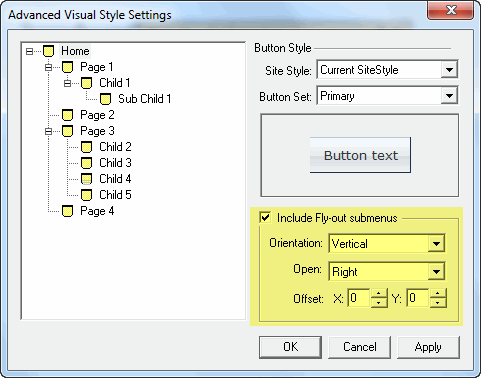
|
Did you find this tutorial useful?
Do you want to keep this resource online?
Make a donation to keep gotFusion alive
This page was written by and is maintained by turtle
|
|