Using the Google Calendar on your Web Page
You must first have an account at google. Almost everyone uses google analytics or google webmaster tools so you should already have an account. If you do not have a google account, follow this link to sign up for one
Once you have your account and are logged in, go to the google calendar page. Click on the Create link in the left side bar. Give your calendar a Name and Description. Make sure you check Make This Calendar Public. Click Save and your calendar will appear in the left side bar under My Calendars. If you have more than one google calendar there will be a drop down box so that you can select the calendar you wish to work with.
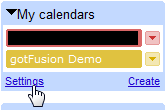 Once you have your calendar created or if you already have one, you need to get the iframe code to display your calendar on a web page. Once you have your calendar created or if you already have one, you need to get the iframe code to display your calendar on a web page.
On the left side bar under My Calendars click on the settings link.
From the list of calendars, click on the name of the calendar you wish to display on your web site
Scroll down to the section that says Embed this Calendar. You will see a window that contains some code. If you want to accept the defeat size, color, and features you can use this code. If you want to customize the size, color, and features click the link that says, Customize the Color, Size, and Other Options. This link will bring up the calendar display customization page where you can select what to display, the size of the calendar, background color, border color, and other features.
When you have the calendar set to display exactly as you wish it to in your Fusion page click the button at the top that says Update HTML. The code in the dialog box to the left of the button is the iframe code for the display settings you have selected. We will insert this code to display your google calendar on your web site. Highlight all of it and copy it to your clip board (press ctrl+c)
Inserting the Google Calendar code in Fusion
- Create a new blank page on your web site
- Draw a text box on the page
- Use CTRL + T to bring up the HTML dialog box
- Paste the google iframe code into the HTML dialog box and click OK
- Generate the page and upload. That's all there is to it
When you log into your google calendar and add events, what ever you enter in your google calendar will automatically appear on your web page
View a live page with the google calendar on it
|
Did you find this tutorial useful?
Do you want to keep this resource online?
Make a donation to keep gotFusion alive
This page was written by and is maintained by turtle
|
|