|
Note: This tutorial only applies to Windows 7 or Vista, and ALL versions of Fusion prior to 12
There will be times when your Fusion program will not work with components or will give you errors that you cannot figure out. If your operating system is Vista or Windows 7 you may need to set the NetObjects Fusion program to always start with administrator privileges.
Doing this will always present you with the User Account Control palette and require you to Allow or Cancel the launch every time the program starts. If you are not having issues with your Fusion install you do not need to reset the program defaults but if you are using one of the older versions of NetObjects Fusion this may be your only option outside of upgrading to a later product that is more Vista and Windows 7 aware
Changing Fusion's Program Default Permissions
Open Windows Explorer and navigate to where the Fusion program is installed on your computer. If you did not do a custom install and accepted the installer default locations this will be on your C:\ drive In the Program Files folder under NetObjects. Each install of the Fusion program will be in its own folder. Click on the NetObjects xx folder to open it (where xx is the number of the product such as NetObjects 11, NetObjects 10, etc).
Locate the file named fusion.exe and right click on it. From the options menu that appears select Properties (it will be the bottom choice).
Click on the 2nd Tab called Compatibility. At the bottom place a check in the line that says Run this program as an administrator, then click OK
Once you make this change, every time you start the Fusion program you will have to Allow it to run by clicking the Allow option. You will no longer have any permission issues with components or the program as it will always be started with administrator permissions.
Download and install the latest Java JRE
This section pertains to Fusion 11 and newer products
Make sure you have the latest version of the Java Runtime Environment (JRE) installed
Open Fusion and from the menu select Tools > Options > Application. Make sure that the Java Runtime Environment is set to External JRE 1.6 or later
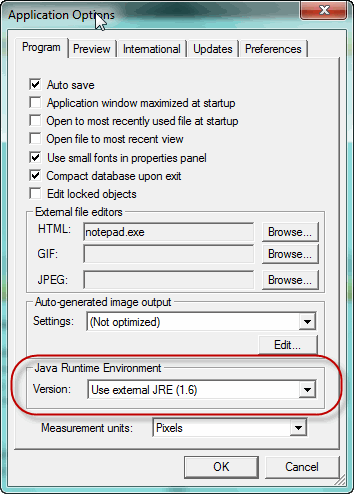
|
Did you find this tutorial useful?
Do you want to keep this resource online?
Make a donation to keep gotFusion alive
This page was written by and is maintained by turtle
|
|