|
You have placed some text or a graphic on a page and all of a sudden it is appearing on EVERY one of your pages.
Fusion uses the concept of MasterBorder areas and Layout areas. What this means is that there are 2 separate user designated areas where your web site content will behave completely different.
MasterBorder Area
Anything placed within a MasterBorder area will be show on every page that shares the same MasterBorder. This is where you would put your banners, site navigation, copyright notices, contact information, and any other objects or text that you wish to display on every page in your web site.
When you move something around in a MasterBorder such as your site banner. Every page that shares that same MasterBorder will have the object moved to the exact same location.
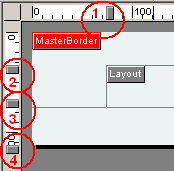 MasterBorders are defined by the 6 handles, 4 of the handles are located in the top and left rulers and the other 2 handles are located at the far right of the top ruler. By dragging the handles you can set the size of your MasterBorder area (and define the layout area that will be inside of your MasterBorder area) MasterBorders are defined by the 6 handles, 4 of the handles are located in the top and left rulers and the other 2 handles are located at the far right of the top ruler. By dragging the handles you can set the size of your MasterBorder area (and define the layout area that will be inside of your MasterBorder area)
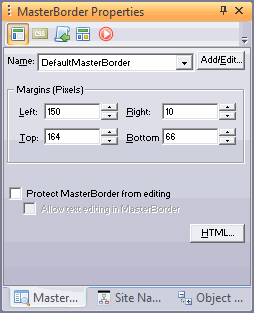 When you click anywhere within a MasterBorder or you click outside of the NetObjects Fusion work space in the gray area or if you press F10 you are selecting the MasterBorder area. You will see the RED MasterBorder label in the very top left corner of your page showing you that the MasterBorder area is selected. When you are working in the MasterBorder area you will also see the MasterBorder Properties palette displayed. Besides dragging the 6 handles to set a MasterBorder area you can set the MasterBorder size in pixels from the spinners on this palette. When you click anywhere within a MasterBorder or you click outside of the NetObjects Fusion work space in the gray area or if you press F10 you are selecting the MasterBorder area. You will see the RED MasterBorder label in the very top left corner of your page showing you that the MasterBorder area is selected. When you are working in the MasterBorder area you will also see the MasterBorder Properties palette displayed. Besides dragging the 6 handles to set a MasterBorder area you can set the MasterBorder size in pixels from the spinners on this palette.
The Name of the MasterBorder you are working with will be sown as the default in the drop down box labeled Name. By pressing the Add/Edit button you can add additional MasterBorder areas to your site project. Once you have created additional MasterBorders you can apply them to any page in your site project.
On the MasterBorder Properties palette you will find an HTML insert button. Anything placed with this HTML insertion button will appear on every page of your web site. This is where you would enter HTML coding, JavaScript or other content that you wish to be written with every page of your web site project such as your META copyright and META author tags.
Layout Area
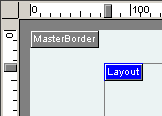 When you are working in the Layout area what you place on your page will only show on that page as opposed to the objects placed within the MasterBorder area which shows on every page of your site project. To select the Layout area click anywhere within the area defined by the 6 Layout/MasterBorder handles or by pressing F9. When you are working in the Layout area the BLUE Layout label will be displayed in the upper left area of the page defined by the 6 Layout/MasterBorder handles. When you are working in the Layout area what you place on your page will only show on that page as opposed to the objects placed within the MasterBorder area which shows on every page of your site project. To select the Layout area click anywhere within the area defined by the 6 Layout/MasterBorder handles or by pressing F9. When you are working in the Layout area the BLUE Layout label will be displayed in the upper left area of the page defined by the 6 Layout/MasterBorder handles.
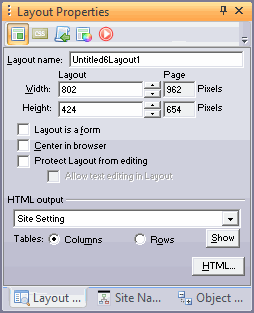 The Layout area is where you will place your individual page content, your text, graphics, and other objects that you wish to appear on each individual page. The Layout area is where you will place your individual page content, your text, graphics, and other objects that you wish to appear on each individual page.
You will find an HTML insert button on the Layout Properties Palette. This is where you can add HTML, JavaScript, or page specific META tags which will appear only on the page you are working on.
Once you get the concept of MasterBorder areas and Layout areas NetObjects Fusion will become a very powerful tool that you cannot do without.
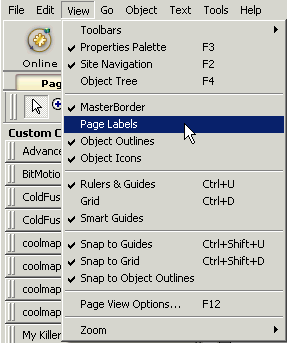
NOTE: If you do not see the RED MasterBorder label and the BLUE Layout Label, from the Menu bar select View > then place a check in the line marked Page Labels and these labels will show on your site project. If you find them distracting you can remove the check box and they will not be shown
|
Did you find this tutorial useful?
Do you want to keep this resource online?
Make a donation to keep gotFusion alive
This page was written by and is maintained by turtle
|
|