Step 1: Creating a New Profile
Click on the Publish Icon in the NetObjects Fusion Toolbar, Then select publish settings
From the drop down box labeled Server Type select FTP (File Transfer Protocol)
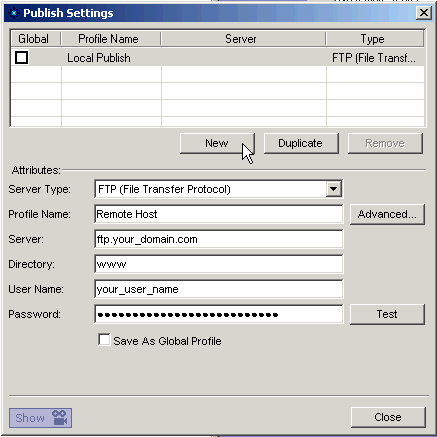 Give the Profile a unique name in the Profile Name input box Give the Profile a unique name in the Profile Name input box
Enter the Server Name that was given to you by your ISP when you set up your web hosting service. Some use ftp.domain.com some use just the domain.com. Each will be different so this information needs to come from your host provider
Enter the default directory you wish Fusion to publish all of your files to.
The Default Directory is your web server root. Thic can be www or wwwroot or public_html Ask your domain host what name to use
Enter your host account username and password
Once you have all of your information entered press the New button to create this new profile
Step 2: Test Your Connection
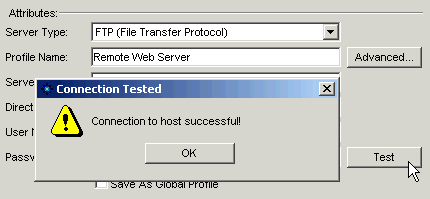
To make sure that you have entered all of the correct information press the Test button. Fusion will connect to your remote host using the information you entered. If everything is correct you will get a Connection to Host Successful alert box. If something was not entered correctly you will get a Connection Failed alert box. IF you get this error dialogue check that you are connected to the internet, check your username and password, check the server name for misspelling and check that the root folder is listed properly. IF all seems correct check with your web host to verify that you have the proper information to connect to your web site
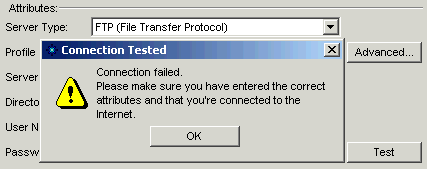
Did you find this tutorial useful? Would like to view all of our tutorials and support pages?
Join the NetObjects Fusion Users Group Community
This page was written by and is maintained by turtle
|