The Files that Zoom Creates
Once Zoom finishes creating the index and search template you will see them on your local computer where you told Zoom to store its finished work.
The only file we will need to work with is the search_template.html file. The rest of them are used by the zoom code to search and display results.
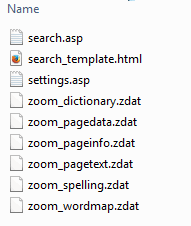
Editing the search_template.html file
The search_template.html file Zoom creates is a stand alone html document. What this means is that it has all of the html tags within it that it needs so that it can display and function as a stand alone search of the site index Zoom created. What we need to do is remove all of the html coding and save the file without any of this html code so that we can use JUST the search code within our Fusion pages.
Locate the search_template.html document on your local hard drive. Right click on it and select "Open With". If you have a text editor you are familiar with, select that program to open this document, otherwise select Notepad
Remove HTML code from top of the Template
Locate and remove all four of the HTML tags at the beginning of this document which will include the doctype tag, html tag, head tag, meta character set tag, he title tag. Remove all of the text in shown in the highlighted image below
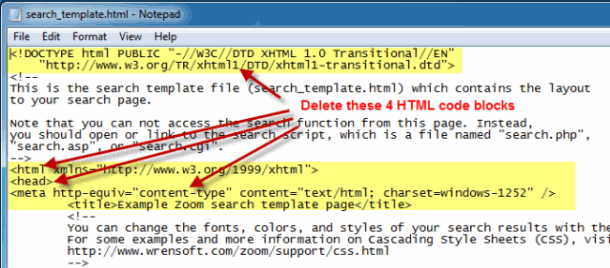
Remove HTML code from bottom of the Template
Scroll to the bottom of the search_template.html document, locate and remove all four of the closing HTML tags which will include the closing /head tag, the body tag, the closing /body tag, and the closing /html tag. Remove all of the code shown in the highlighted image below
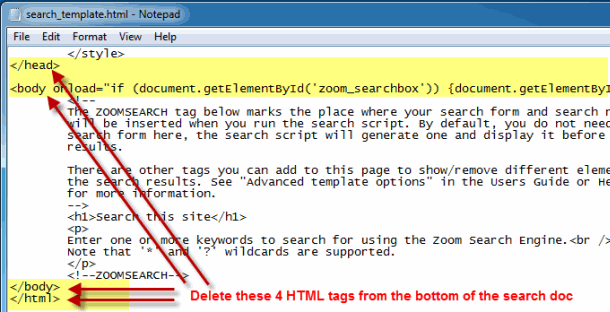
Save your Edited Search Template
When you have deleted the html code blocks from the search_template.html document select Save As and give it a unique/different name like My_search_template.html. Like Fusion, Zoom will create a new search_template.html document every time you have it re-index your web site pages so by giving your modified template a different name you will not need to go back in and edit it over and over again
|
Did you find this tutorial useful?
Do you want to keep this resource online?
Make a donation to keep gotFusion alive
This page was written by and is maintained by turtle
|
|