|
Using The Fusion Forms Tools
You will find the Fusion Forms Tools on their own toolbar. If you do not see the tool bar you can display it by selecting the menu item View then putting a check in front of the Form Tools list item.
To use the form tools you must specify a form area. This can be done two ways
- You can select the Form Area tool from the Form Toolbar and drawing a rectangle to hold your form.

The Create Form dialog box will open to ask you what type of form you want.
The choices available to create your form in are:
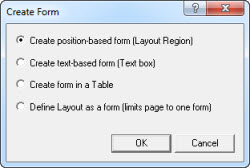
- Layout Region
- Text box
- Table
- Entire page as a form (layout)
- You can draw your own layout region, text box, or table using those tools, then put a check in the box on the selected object properties palette to set that object as a form. There is also an option to select the entire layout as the form on the layout properties palette. This is basically the same as using the Form Area tool but it is a manual process. This second method is good if you already have an area on your page that you want to make a form.
What ever method you choose to hold your form is fine. Use the tools from the Form Toolbar to select and place the form elements you want to use. Just select the form element from the toolbar and draw a rectangle where you want that form element to be shown. The Form Toolbar has the following form elements you can use.
- Forms Button: Can be configured as a Submit, Reset, Close Window or Custom button
- Check Box: Check boxes are selected individually by the form user
- Radio Button: These are set as a group and only one of the group can be selected
- Edit Field: This is a single line input box
- Multi-Line: This is a multiple line input box, as the input grows a scroll bar appears.
- Combo/Drop-down Box: This is a drop down list of items that can be selected
- File Selector: This allows users to browser their computer to select a file to upload
- Field Label: Select this tool to place text you wish to be associated with a form field. The label will be part of the form processing and next to the form contents in the email that is sent. In the case of radio buttons you can select several buttons to associate with one label. Select the Form Label Inspector tab
 , then select the form element from the drop-down box to associate with the form label. , then select the form element from the drop-down box to associate with the form label.
Continue to the next tutorial which covers how to configure the PHP form processing script
|
Did you find this tutorial useful?
Do you want to keep this resource online?
Make a donation to keep gotFusion alive
This page was written by and is maintained by turtle
|
|